- Dashboard
- Getting Started
- Manage Products
- Feed Pens
- Feeding List
- Load Mixers
- Refusal registration
- Reports
-
Manage
- Mixers
- Operators
- Settings
- Zone control
- TAP FEED Agent Herd Management System settings
- Data Tools
- Sharing with partners
- Manage Feed Mixers
- Operator Management
- Inventory
- Lots (TAP FEED Feedlot subscription only)
TAP FEED Agent Herd Management System settings
When the ADD-ON TAP FEED LINK is active, it is possible to import data from different Herd Management Systems. Part of these settings can be setup through TAP FEED and this can be found under ‘Settings’. The main part of the configuration is through the TAP FEED agent.
1. The settings for the import of files from the Herd Management System can be found here
2. Through ‘HMS pens’ the pens from the Herd Management System can be linked with the pens in TAP FEED
3. To test if the import links correctly or to manually import the data, the button ‘HMS import’ can be used
1. Data from Herd Management systems can be either processed manually or automatically
2. When milk production and/or external concentrate data is received, you can either choose to replace the existing amount with the new data or to add the amount to the existing amount.
3. You can choose what data you want to import into TAP FEED. If milk production is included in the same file as the ‘Pen head count’, you can indicate that here
4. A number of Herd Management Systems are predefined. You can choose the correct Herd Management system from the drop down list. For the predefined systems the 'file path' and 'file name' will also be set to a default, but configuration in the Herd Management System can result in differences. Before starting the configuration of the import, make sure to check if the Herd Management System supports the data export required. NOTE: The actual configuration of the export in the Herd Management System is not the responsibility of the Topcon Feed Management Support agent.
5. If the Herd Management System is not in this list or the file you received from your Herd Management System is different, you can use the ‘Customize’ button.
1. Enter the number of the pen from your Herd Management system and choose the correct pen from TAP FEED from the list
2. Add a new link through the button ‘Add’
3. After selecting the link you want to delete, click the ‘Delete’ button
1. The items that can be imported can be checked through the different tabs
2. It will show what data is linked to which pen and on which date. It will show you the HMS value, the old value in TAP FEED and the new value in TAP FEED after saving. If something seems incorrect, you can cancel the import
How did we do with this article?


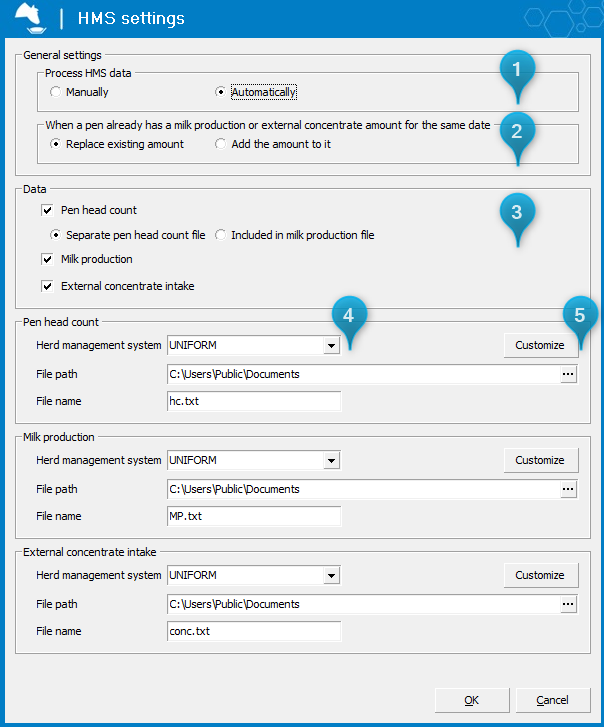
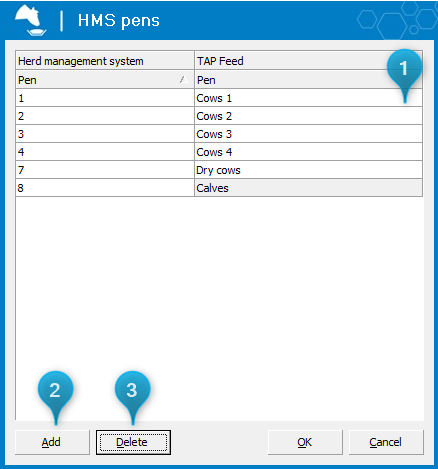
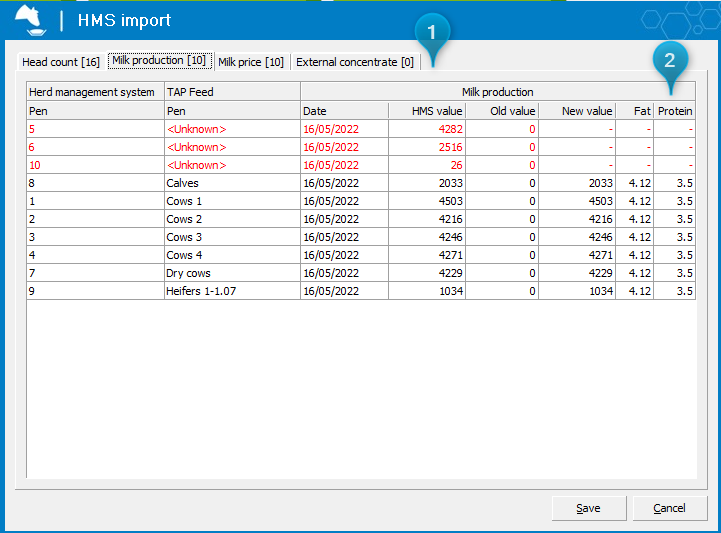
 Cookies & Tracking
Cookies & Tracking