Ingredient inventory
An additional ingredient tab will show in [MANAGE PRODUCTS] [INGREDIENTS] when ADD-ON INVENTORY is active. The ADD-ON INVENTORY is compatible with TAP FEED Lite and TAP FEED Pro and can be purchased through the marketplace or via a distributor/dealer. The inventory tab with the ingredient allows you to make inventory settings per ingredient.
- Ingredient inventory tab
- Set alerts based on % of inventory left. When activated it is possible to set an early warning alert (orange) and a critical alert (red). If alerts are set, inventory related buttons in the [INVENTORY] [OVERVIEW] and [INVENTORY] [PROJECTED REQUIREMENTS] screen will show in the color of the alert status.
- Set alerts based on days of inventory left. When activated it is possible to set an early warning alert (orange) and a critical alert (red). If alerts are set, inventory related buttons in the [INVENTORY] [OVERVIEW] and [INVENTORY] [PROJECTED REQUIREMENTS] screen will show in the color of the alert status.
- Make manual adjustments to your inventory levels.
- If the setting ‘Adjust actual weight inventory on dry matter % change’ is set to ‘ON’ for the ingredient, the option becomes available to enter the dry matter percentage of the received product.
- Turn 'Shrinkage' ON to enable the shrinkage option for this ingredient. Shrinkage is the loss of product due to practical circumstances at the moment of loading or feeding. If it is desired to take the shrinkage into account, the amount can be entered here. With 'Percentage loss' the percentage loss is applied based on the selected frequency (min 0,01 - max 99,99). Settings for the daily, weekly and monthly shrinkage can be configured with [MANAGE][SETTINGS][INVENTORY]
- None = shrinkage will not to be applied
- Daily = each day the shrinkage % will be applied
- Weekly = each week the shrinkage % will be applied
- Monthly = each month the shrinkage % will be applied
- When received = the shrinkage % is only applied one time when a product is received
- When ‘order control’ is active for an ingredient, an order status button is displayed and you can generate purchase orders for this ingredient.
- Save settings
Cet article a-t-il répondu à vos attentes?

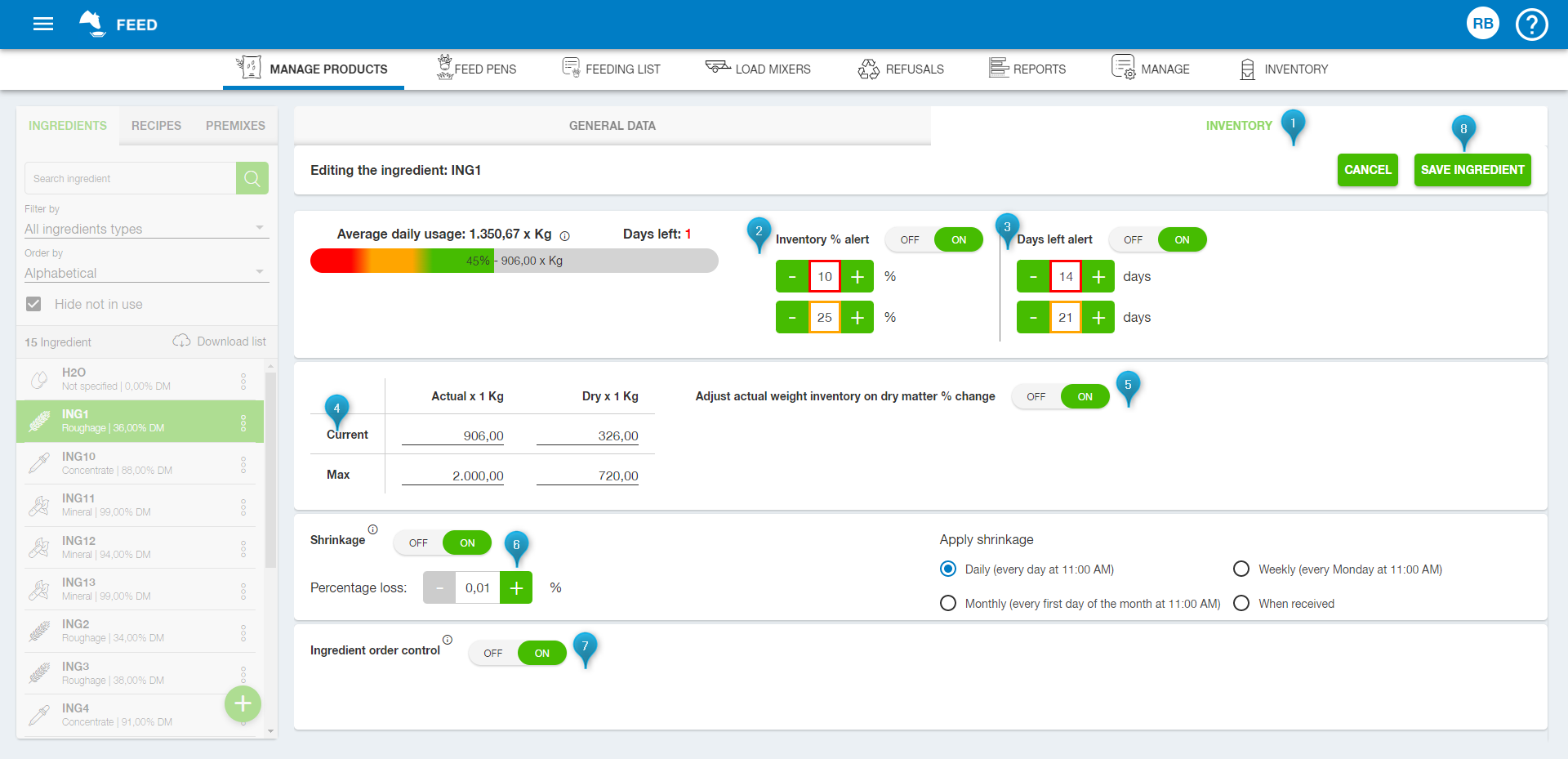
 Témoins et suivi analytique
Témoins et suivi analytique