Transfers
To transfer animals from different lots between the different pens, the menu [LOTS][TRANSFERS] can be used.
1. The pens that contain animals are listed here. The search box can be used to find specific pens. After selecting a pen, the details will be displayed
2. This button can be used to add new transfers out of this pen. A new line will be created to enter the details of the transfer. The transfer button can be ticked again to add another movement line in the case of multiple movements with different data.
3. The lot of the animals is shown. It is possible that animals from different lots are in one pen
4. # Animals shows the total number of animals in the pen of a specific lot
5. Select the pen to which the animals should be transferred. If a death recording or a transfer to hospital is needed, the correct transfer item should be selected from the drop down menu
6. Here the number of animals that should be transferred to the selected pen can be entered. You can move all or just one animal to another pen
7. The transfer date should be entered here. It is important to select the correct transfer date and time to have the correct calculations for the feed the lots did or did not eat. When the date is selected and feedings have been registered on that day, these will be displayed on the right side and using the ‘Apply time’ the deliveries the lot did eat will be included. If the lot did not eat any of the feed, use the ‘After last feeding’ and none of the deliveries will be used for the calculations. The red cross will indicate if the feeding is included or not.
a. When animals are transferred in a pen less than 30 minutes after a recipe delivery, the animals are supposed to have eaten the food (green dot).
b. When animals are transferred in a pen more than 30 minutes after a recipe delivery, the feeding will not be applied to the transferred animals. (red cross).
8. Notes about the transfer can be added here
9. If data is entered but the transfer should not be completed, the trash bin icon can be used to remove a certain transfer
10. The ‘save changes’ can be used to save the entered transfers
How did we do with this article?

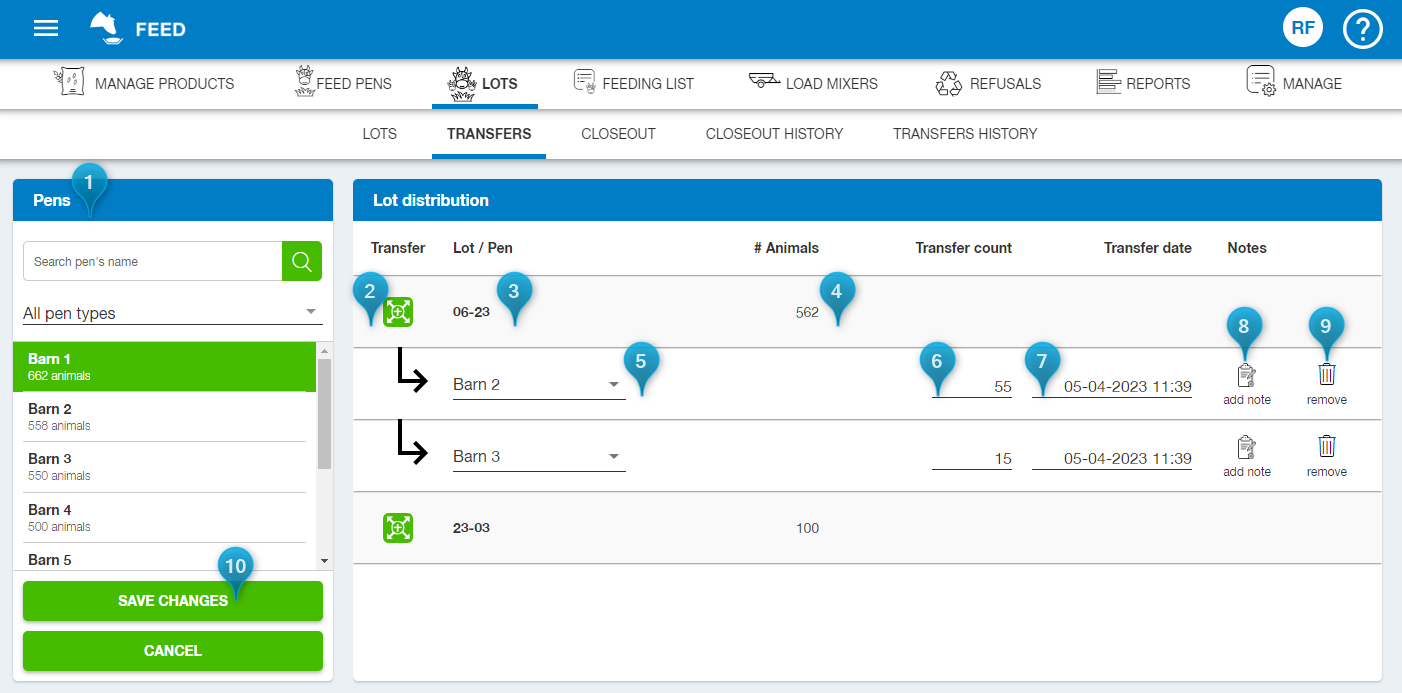
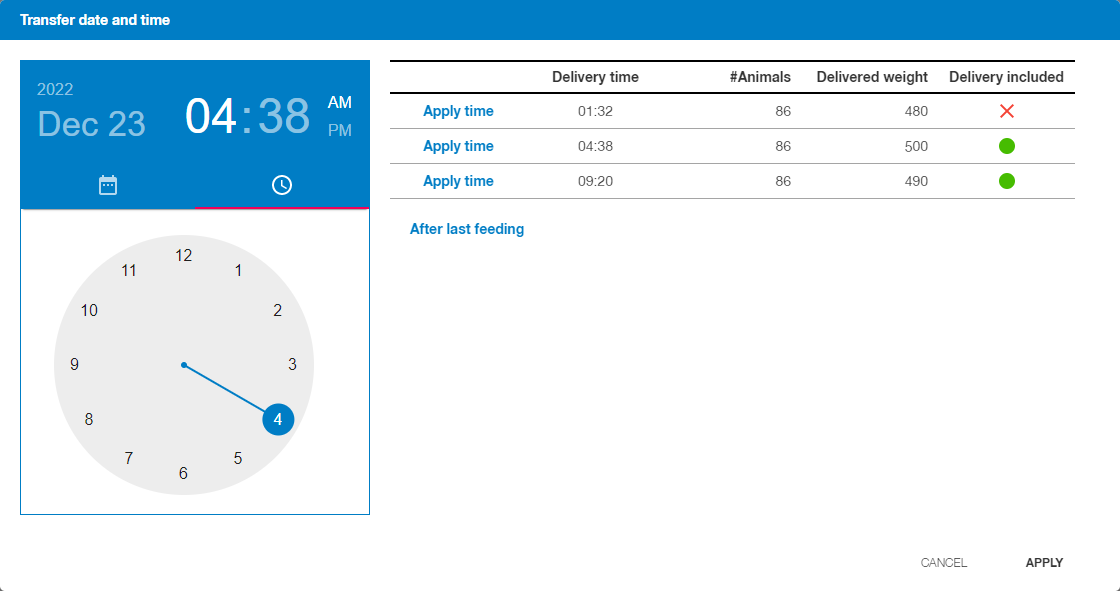
 Cookies & Tracking
Cookies & Tracking